Introduction
Beyond its primary function of keeping track of time, the Apple Watch provides numerous abilities due to its smart features. A key attribute is its ability to integrate third-party software applications into daily routines. These programs can offer several useful services such as wellness tracking applications for fitness buffs, making payments through digital wallets and checking emails at any time or place.
In this article, we will provide detailed guidance on how you can easily access and install all these varied apps onto your device quickly.
Nonetheless, before starting the installation process make sure your iPhone has been synced up with your watch while also being linked up with Wi-Fi or data connection.
Open App Store On Your Apple Watch (The BasicStep)
Tap on the centre button (Digital Crown) located at the side of your watch; this will take you straight to its home screen where you should see a blue circle icon with white lines inside it representing the App Store.
Look For Apps
Finding suitable mobile applications is made easy once you enter the App Store. Simply browse by category or utilize vocal recognition technology to access preferred programs.
Choose/Select the App
Upon selecting the application of interest, move further into its description by tapping on it. Evaluate the rating, testimonials, and snapshots to determine if you should proceed with the installation. If you are ready to install the app, click either “Get” or “Buy”.
Authenticate/Validate your Download
After selecting either option to “Get” or “Buy,” watchOS will ask for validation of the download request. To proceed further with this request, individuals must enter their unique passcode if implemented when setting up their Apple Watch. If a code was not established initially, users will be proactively requested by the system during this phase.
Wait for the Download and Installation to Complete
Following verification of the download, you may begin to download and install the app on your Apple Watch – look for automated initiation at this point. Depending on variables like internet speed or file size, expect several minutes for full completion. To closely monitor progress updates, utilize your watch’s home screen.
Open the App (After Successful Installation)
With ease and swiftness, accessing the application following its download and installation onto your Apple Watch consists only of tapping its corresponding icon found within your watch’s home screen. Once selected, expect to see an opening interface revealing the app’s functionalities.
Remove Apps ( If you want to delete any app)
A straightforward approach to eliminate an application from your Apple Watch is available for users to accomplish swiftly. By pressing and holding the app’s symbol within the home screen interface, it will begin to oscillate, signalling that a removal process is underway. To implement the deletion of an app completely, click on the small “X” icon visible on its main interface.
Organise Your Applications (If you want to personalize the apps)
Personalizing the layout of the home screen on your Apple Watch can be done with ease by organizing apps through repositioning. This action requires you to initiate a wiggle in the selected app icon by pressing and holding it, drag it around on the screen, and then release when satisfied with its placement.
Installing apps on the iPhone using the Apple Watch app
For those who would rather employ their iPhones when installing applications onto their Apple Watches, availing yourself of the Apple Watch app should prove useful. Upon accessing this app, browse over to its “App Store” tab; therein resides all manner of apps you can install with relative ease directly onto your watch, thanks in no small part to this streamlined avenue for doing so.
Install Apps Using Siri
If you desire to employ Siri’s assistance for installing an application on your Apple Watch, initiate the digital assistant by holding down the Digital Crown and commanding “Install [app name].” With this prompt, Siri will search the App Store to find the app requested. Once located, if satisfied with the selection, vocalize “Install” and it shall be downloaded onto your smartwatch.
“Automatic App Install feature”
Using Automatic App Install, any new app downloads on an iPhone can be installed onto a synchronized Apple Watch as long as there is a compatible companion app.
Activation of this function requires one to access the “General” tab in the Watch app before toggling on Automatic App Install once prompted. The user has control over whether every app or only pre-existing installations will be updated on their smartwatch.
Summing Up
If you want to add more efficiency and value to your daily activities, consider installing apps on your Apple Watch. With several applications at hand, you are empowered to track fitness goals or use email functions directly from the watch display.
By following the steps outlined in this guide, you can easily manage installed apps as well as select new ones according to your requirement on an organized platform without much hassle. It just takes a few minutes of exploration in the App Store so that making progress with productivity goals becomes even easier.
Advancements in technology have brought about a significant transformation to the learning landscape, fundamentally changing how individuals acquire and retrieve information.
Check Out the Mobile Phones Under 20000
Frequently Asked Questions
Can I delete an app from my Apple Watch?
Yes, you can delete an app from your Apple Watch, Refer to the above article for more.
Can I install apps on my Apple Watch if I don’t have a passcode set up?
No, you need to have a passcode set up on your Apple Watch to install apps.
No, you need to have a passcode set up on your Apple Watch to install apps.
The length of time it takes to download and install an app on your Apple Watch is determined by the programme's size and the speed of your internet connection. It may take a few moments.
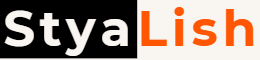
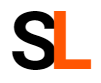
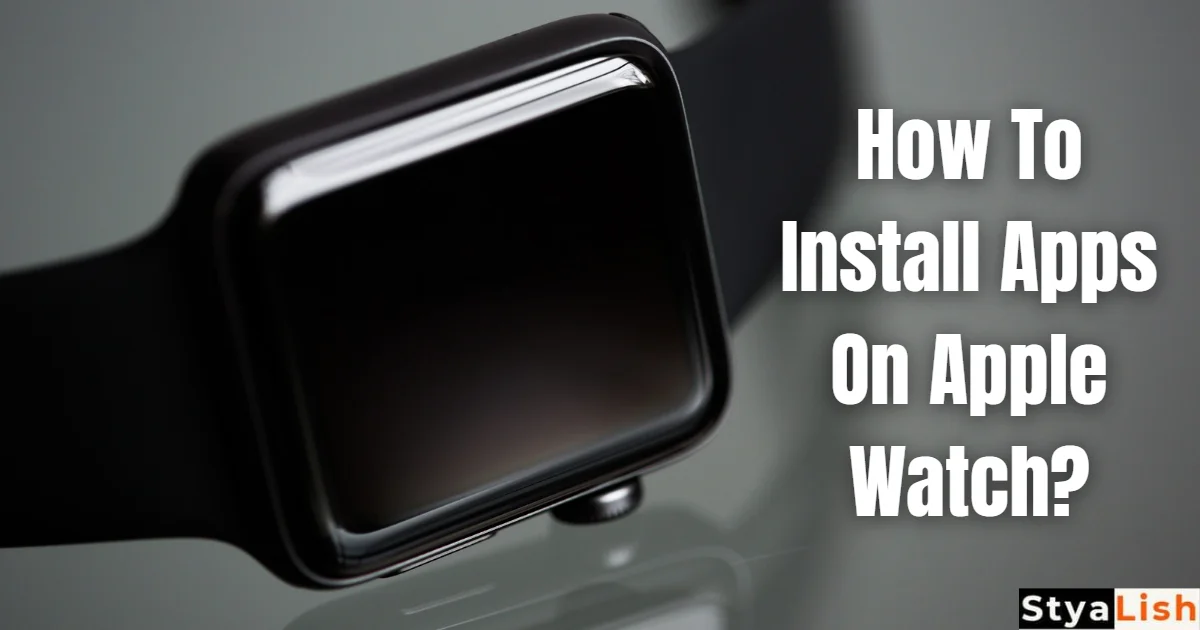



2 Comments